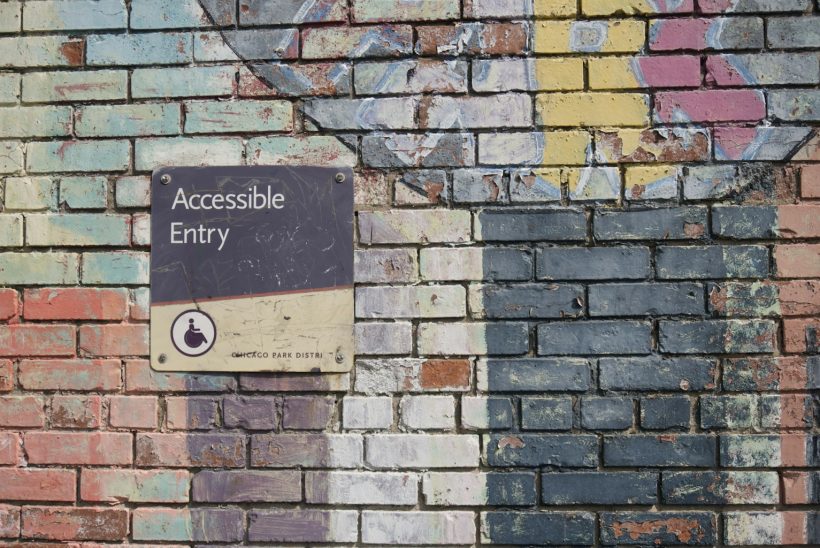on February 25, 2025
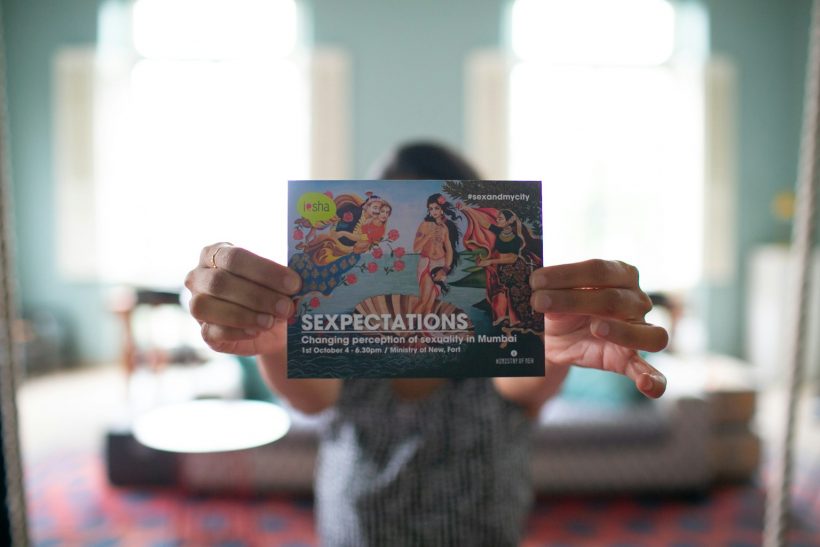
In the world of web development, aligning a finished website to match the original design mockups is a crucial goal. Pixel perfect development ensures that every detail, from spacing to typography, matches the designer’s vision with precision. This practice not only enhances the aesthetics of a website but also builds trust between designers and developers, resulting in a seamless user experience.
This guide explores what pixel perfect development is, its importance, tools and techniques to achieve it, and best practices to bridge the gap between design and implementation.
What Is Pixel Perfect Development?
Pixel perfect development is the practice of implementing a design exactly as it appears in the mockups, ensuring every visual detail is accounted for. This means that layouts, font sizes, colors, and spacing align perfectly with the original design files, whether they were created in tools like Photoshop, Figma, or Sketch.
The goal is to translate the visual fidelity of the design into code without any deviation, ensuring a cohesive and professional appearance across all devices.
For an introduction to pixel perfect principles, visit Smashing Magazine’s Guide.
Why Pixel Perfect Development Matters
Enhances Visual Consistency
Pixel perfect development ensures that a website’s layout and design remain consistent across different devices and browsers, providing a unified user experience.
Builds Trust
Delivering a design exactly as envisioned reinforces trust between developers and designers, fostering better collaboration.
Boosts Brand Identity
Accurate implementation preserves branding elements, such as logo placement, colors, and typography, ensuring the brand’s visual identity is represented effectively.
Increases User Engagement
Users are more likely to engage with a visually appealing and professionally designed website, making pixel perfect development essential for conversion-focused projects.
Key Elements of Pixel Perfect Development
Precision in Layouts
Accurate placement of elements, such as images, text, and buttons, ensures the design flows harmoniously.
Consistency in Typography
Matching font sizes, weights, and spacing to the design improves readability and aesthetic appeal.
Correct Colors
Using the exact color values from the design maintains the intended visual impact and brand alignment.
Attention to Detail
Details like shadows, borders, and hover effects must be carefully implemented to align with the design specifications.
Tools for Pixel Perfect Development
Design Software
Tools like Figma, Sketch, and Adobe XD provide features for exporting assets and measurements, making it easier to translate designs into code.
Browser Developer Tools
Inspect elements and adjust styles directly in the browser to fine-tune your implementation. Chrome DevTools and Firefox Developer Tools are popular options.
Pixel Perfect Tools
Plugins like PixelSnap and browser extensions like PerfectPixel overlay the design on the live site, enabling developers to compare and align elements accurately.
Code Editors
Editors like Visual Studio Code offer extensions and features that aid in maintaining clean, precise code.
How to Achieve Pixel Perfect Development
Analyze the Design
Start by thoroughly understanding the design file. Identify key components, reusable elements, and complex sections. Use tools like Figma’s inspect mode to gather measurements, colors, and font details.
Use CSS Grid and Flexbox
CSS Grid and Flexbox are powerful layout tools that allow for precise alignment and spacing, making it easier to replicate designs accurately.
Example using CSS Grid:
.container {
display: grid;
grid-template-columns: repeat(3, 1fr);
gap: 20px;
}
Leverage Design Tokens
Design tokens store reusable values like colors, fonts, and spacing, ensuring consistency across the project.
Example:
:root {
--primary-color: #3498db;
--font-size-base: 16px;
}
Ensure Responsive Design
Achieving pixel perfect development also involves adapting the design for various screen sizes. Use media queries to fine-tune layouts for different devices.
Example:
@media (max-width: 768px) {
.container {
flex-direction: column;
}
}
Use Accurate Measurements
Align margins, padding, and spacing according to the design specifications. Avoid using approximations that deviate from the design file.
Best Practices for Pixel Perfect Development
Communicate with Designers
Maintain open communication with designers to clarify design intentions and resolve ambiguities. Regular feedback loops ensure alignment.
Work in Iterations
Break the design into manageable sections and work iteratively, focusing on achieving perfection in each part before moving to the next.
Test on Multiple Devices
Use tools like BrowserStack to test your implementation across devices and browsers to ensure visual consistency.
Optimize for Performance
While achieving pixel perfection, ensure your code is optimized for speed and scalability, avoiding overly complex solutions.
Document Your Process
Document your styling choices, reusable components, and design tokens to maintain consistency across teams.
Challenges of Pixel Perfect Development
Differences in Rendering
Browsers may render styles slightly differently, requiring adjustments to maintain visual consistency.
Time-Intensive
Achieving pixel perfection can be time-consuming, especially for intricate designs. Prioritize key elements and allocate time efficiently.
Dynamic Content
Implementing pixel perfect designs with dynamic content, such as user-generated posts or product listings, requires flexible solutions.
Scalability
Ensuring that a pixel perfect design remains scalable and adaptable for future changes is a complex yet essential task.
Real-Life Applications
E-commerce Websites
Pixel perfect development ensures product pages align with brand identity and provide an intuitive user experience, increasing conversions.
Portfolio Websites
Designers and agencies rely on pixel perfect implementation to showcase their work with precision and professionalism.
Corporate Websites
Maintaining consistent typography, layouts, and branding across all pages strengthens a company’s credibility and visual appeal.
Monitoring and Refining Pixel Perfect Designs
Perform Regular Reviews
Overlay designs on live sites using tools like PerfectPixel to identify discrepancies and make necessary adjustments.
Use Analytics
Track user behavior to identify areas where design perfection enhances engagement or usability.
Gather Feedback
Incorporate feedback from designers, clients, and users to refine your implementation and resolve inconsistencies.
Conclusion
Pixel perfect development is a collaborative effort that bridges the gap between design and code, delivering websites that are visually precise and functionally robust. By mastering the techniques and tools of pixel perfect development, developers can meet designer expectations, build trust, and create engaging user experiences.
For additional resources, explore Awwwards’ Design Principles or start using tools like PerfectPixel. With the right approach and dedication to detail, you can transform static designs into flawless, responsive websites that captivate users and elevate brand identity.