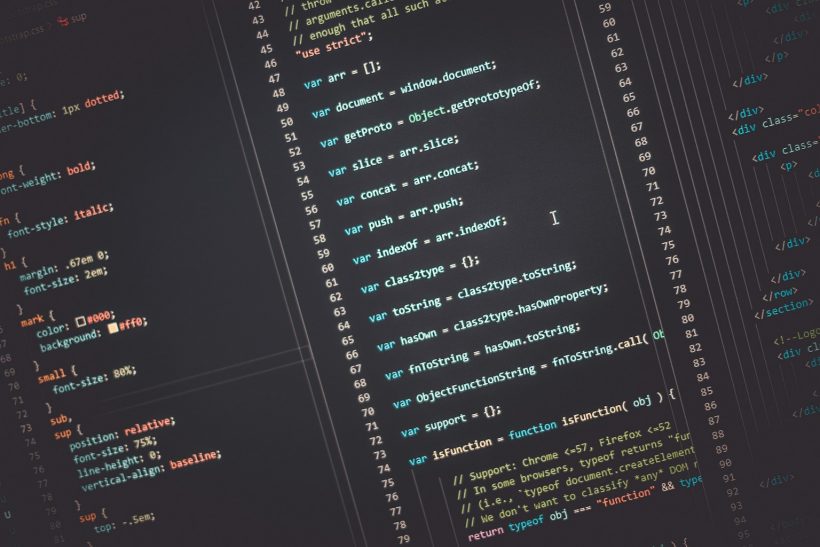on January 23, 2025

Converting a PSD (Photoshop Document) design into HTML is a meticulous process that requires precision and a strong understanding of web development. However, modern frameworks simplify this process by providing pre-built components, responsive grids, and tools that streamline workflows. Leveraging frameworks for PSD conversion allows developers to create dynamic, user-friendly websites efficiently.
This guide explores the top frameworks for PSD conversion, their features, and how they integrate into the design-to-code workflow.
Why Frameworks Matter in PSD Conversion
Frameworks are essential tools that provide reusable code, pre-designed components, and built-in responsiveness. Their significance in PSD conversion includes:
- Time Efficiency: Accelerate the development process with pre-built layouts and utilities.
- Consistency: Ensure uniformity in design elements across the entire website.
- Responsiveness: Create mobile-friendly layouts with ease.
- Simplified Debugging: Utilize community-tested code, reducing errors and debugging time.
For insights into framework usage, visit MDN Web Docs.
Preparing for PSD Conversion with Frameworks
Analyze the PSD File
Before using a framework, thoroughly analyze your PSD file:
- Identify sections like headers, footers, and content blocks.
- Export assets like images and icons.
Select a Suitable Framework
Choose a framework that aligns with your project requirements, such as design complexity and responsiveness.
Set Up Your Project
Organize your project folder with directories for HTML, CSS, JavaScript, and assets.
Top Frameworks for PSD Conversion
Bootstrap
Bootstrap is one of the most popular front-end frameworks, offering a robust set of tools for responsive design.
- Features:
- Responsive grid system.
- Pre-styled components like buttons, modals, and navigation bars.
- Extensive documentation and community support.
- Why It’s Ideal for PSD Conversion:
Bootstrap’s grid system simplifies the process of aligning PSD elements with the website layout. - Learn More: Explore Bootstrap’s features at Bootstrap Documentation.
Foundation
Foundation by Zurb is another powerful framework designed for responsive web development.
- Features:
- Advanced grid system with flexible layouts.
- Accessibility-focused components.
- Motion UI for animations.
- Why It’s Ideal for PSD Conversion:
Foundation’s flexible grid system allows for precise design implementation, making it perfect for custom layouts. - Learn More: Visit Foundation Documentation.
Tailwind CSS
Tailwind CSS is a utility-first framework that provides complete design control through custom classes.
- Features:
- Customizable utility classes for styling.
- Built-in responsiveness.
- No predefined themes, offering design flexibility.
- Why It’s Ideal for PSD Conversion:
Tailwind CSS allows developers to replicate PSD designs precisely without being restricted by predefined styles. - Learn More: Check out Tailwind CSS Documentation.
Bulma
Bulma is a lightweight CSS framework based on Flexbox, providing a clean and modern approach to web development.
- Features:
- Flexbox-based layout for responsive designs.
- Pre-styled elements like forms, buttons, and cards.
- Easy to customize.
- Why It’s Ideal for PSD Conversion:
Bulma’s straightforward syntax and Flexbox foundation make it easy to translate PSD designs into code. - Learn More: Explore Bulma Documentation.
Materialize
Materialize is based on Google’s Material Design principles, offering visually appealing components and layouts.
- Features:
- Pre-styled components for a modern look.
- Mobile-first approach.
- Built-in JavaScript functionality for dynamic elements.
- Why It’s Ideal for PSD Conversion:
Materialize is excellent for creating visually engaging websites from PSD designs. - Learn More: Visit Materialize Documentation.
How to Use Frameworks in PSD Conversion
Import the Framework
Download or include the framework’s CDN in your project’s HTML file. For example, to use Bootstrap:
<link rel="stylesheet" href="https://cdn.jsdelivr.net/npm/bootstrap@5.2.3/dist/css/bootstrap.min.css">
Create the Layout
Use the framework’s grid system to structure your website. For example, in Bootstrap:
<div class="container">
<div class="row">
<div class="col-md-6">Left Section</div>
<div class="col-md-6">Right Section</div>
</div>
</div>
Style Components
Apply the framework’s pre-defined classes to elements like buttons, forms, and navigation bars.
Add Custom Styling
Enhance the framework’s base styles by adding custom CSS to match the PSD design precisely.
Benefits of Frameworks for PSD Conversion
Reduced Development Time
Frameworks eliminate the need to write extensive CSS from scratch, enabling faster project completion.
Improved Consistency
Pre-defined styles ensure uniformity in typography, spacing, and component design.
Enhanced Responsiveness
Built-in media queries and responsive grids make it easier to create layouts that work seamlessly across devices.
Scalability
Frameworks offer a strong foundation for expanding and updating the website as needed.
Challenges of Using Frameworks
Learning Curve
Each framework has its own syntax and conventions, requiring time to master.
Overhead
Including an entire framework may increase file size, impacting loading times. Use only the necessary components to mitigate this.
Limited Customization
Some frameworks impose design limitations, requiring additional customization to achieve unique layouts.
Alternatives to Frameworks
Custom CSS
Writing CSS from scratch allows for complete control but is more time-consuming.
Drag-and-Drop Builders
Tools like Elementor or Divi provide an intuitive interface for designing without code.
Design-to-Code Automation
Platforms like Webflow convert designs into code but may lack the flexibility of frameworks.
Tools to Complement Frameworks
Preprocessors
Use tools like Sass or LESS to organize and manage your CSS efficiently.
Image Optimization
Compress design assets with tools like TinyPNG for faster loading times.
Version Control
Manage changes and collaborate using Git platforms like GitHub.
Real-Life Applications
Portfolio Websites
A graphic designer used Tailwind CSS to replicate their PSD portfolio design with precise control over spacing and typography.
E-commerce Stores
An online retailer implemented Bootstrap to create a responsive product catalog based on a custom PSD layout.
Corporate Sites
A consulting firm used Foundation’s grid system to build a scalable, multi-page website from PSD designs.
Monitoring the Performance of Converted Sites
Test Responsiveness
Check layouts on various devices using browser developer tools or BrowserStack.
Optimize Load Times
Use GTmetrix to identify and fix performance issues.
Track Engagement
Monitor user behavior with tools like Google Analytics.
Conclusion
Frameworks are invaluable for simplifying PSD conversion workflows, ensuring efficiency, consistency, and responsiveness. Whether you choose Bootstrap, Tailwind CSS, or another framework, the right tool can make your design-to-code journey faster and more effective.
For additional learning resources, explore Bootstrap’s Tutorials or Tailwind CSS’s Guides. Leveraging frameworks for PSD conversion ensures that your web development projects are both professional and future-ready.