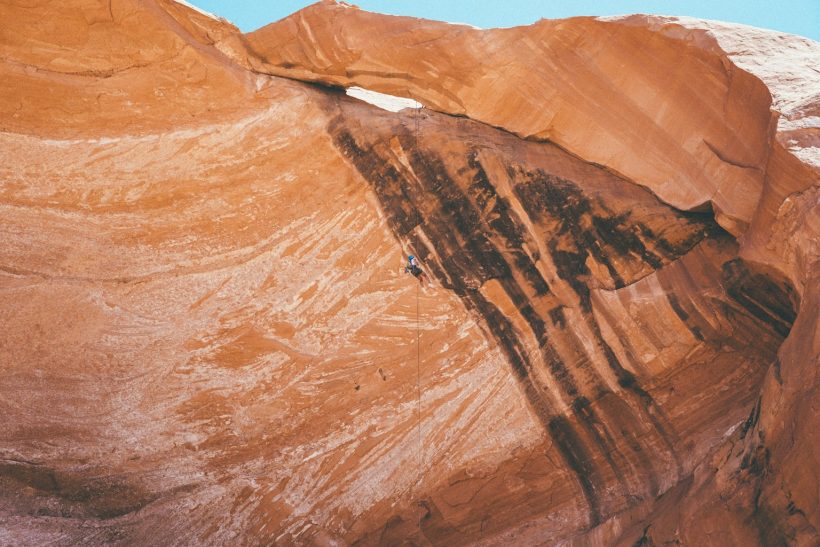on February 13, 2025
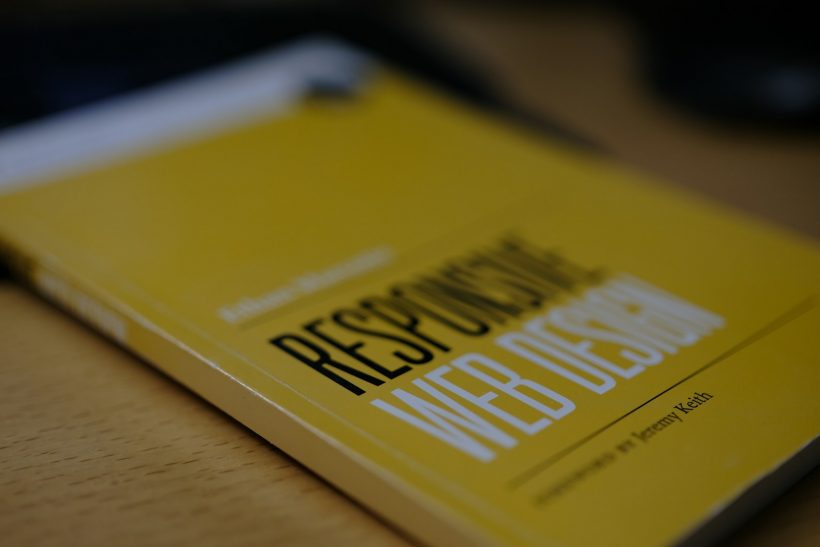
Flexbox, short for the Flexible Box Layout Module, has revolutionized how web developers create responsive designs. By offering an intuitive way to manage layouts, align elements, and distribute space within containers, Flexbox responsive web design simplifies workflows and enhances the user experience across devices.
This guide explores the fundamentals of Flexbox, its application in responsive design, and best practices to help you create adaptable, efficient layouts.
What Is Flexbox in Web Design?
Flexbox is a CSS layout model designed to provide flexibility and control over the alignment, distribution, and sizing of items within a container. Unlike traditional layouts relying heavily on floats or positioning, Flexbox makes it easier to create responsive, dynamic designs.
For example, a Flexbox container automatically adjusts its child elements based on the available space, ensuring a clean and organized layout on different screen sizes.
CSS declaration for a Flexbox container:
.container {
display: flex;
}
For a detailed introduction, visit MDN Web Docs on Flexbox.
Why Use Flexbox for Responsive Web Design?
Simplified Alignment
Flexbox eliminates the need for complex CSS hacks to align elements. With properties like justify-content and align-items, centering or aligning elements is straightforward.
Dynamic Layouts
Flexbox adapts to varying screen sizes, making it ideal for creating mobile-first designs.
Space Distribution
It allows developers to evenly distribute space between elements or adjust spacing dynamically based on the content.
Cross-Browser Compatibility
Flexbox works seamlessly across modern browsers, ensuring consistent performance.
For compatibility details, check Can I Use Flexbox.
Key Concepts of Flexbox
Flex Container
The parent element that holds the child elements. Setting display: flex; on a container enables Flexbox.
Flex Items
The child elements within the container that align and adjust based on the Flexbox properties.
Main Axis and Cross Axis
Flexbox operates along two axes:
- Main Axis: The primary direction of alignment (horizontal by default).
- Cross Axis: The perpendicular direction (vertical by default).
Flex Properties
Key properties of Flexbox include:
flex-direction: Defines the main axis direction (row, row-reverse, column, column-reverse).justify-content: Aligns items along the main axis (flex-start, flex-end, center, space-between, space-around).align-items: Aligns items along the cross axis (stretch, flex-start, flex-end, center).flex-wrap: Specifies whether items should wrap onto the next line.
Building Responsive Web Designs with Flexbox
Creating a Flexible Layout
Start with a basic layout using Flexbox for the container:
.container {
display: flex;
flex-direction: row;
justify-content: space-between;
align-items: center;
}
Implementing a Mobile-First Approach
Design for smaller screens first, then add media queries for larger devices.
Example:
.container {
display: flex;
flex-direction: column;
}
@media (min-width: 768px) {
.container {
flex-direction: row;
}
}
Adjusting Element Sizes
Use the flex shorthand property to control the size of child elements:
.item {
flex: 1 1 auto;
}
Wrapping Flex Items
Enable wrapping to prevent items from shrinking too small on narrow screens:
.container {
flex-wrap: wrap;
}
Real-World Applications of Flexbox
Navigation Bars
Flexbox makes it easy to create responsive navigation bars that collapse into hamburger menus on smaller screens.
Example:
.nav {
display: flex;
justify-content: space-between;
align-items: center;
}
Image Galleries
Flexbox simplifies the creation of dynamic image grids that adjust spacing and alignment based on the screen size.
Example:
.gallery {
display: flex;
flex-wrap: wrap;
gap: 10px;
}
Forms
Aligning form fields and buttons is more efficient with Flexbox:
.form {
display: flex;
flex-direction: column;
gap: 15px;
}
Best Practices for Flexbox Responsive Web Design
Combine with Media Queries
Enhance responsiveness by pairing Flexbox with CSS media queries to adjust layouts at different breakpoints.
Use Flexbox for Layout Specifics
Flexbox excels at managing one-dimensional layouts. For more complex grids, consider using CSS Grid alongside Flexbox.
Optimize for Performance
Minimize unnecessary properties and test your Flexbox implementation to ensure optimal performance on all devices.
Test Across Browsers
Verify that your Flexbox layouts work seamlessly on all major browsers and devices using tools like BrowserStack.
Tools to Simplify Flexbox
Flexbox Froggy
An interactive game that teaches the fundamentals of Flexbox in an engaging way. Visit Flexbox Froggy.
CSS Frameworks
Frameworks like Bootstrap and Foundation include pre-built Flexbox utilities.
Online Generators
Tools like CSS Tricks Flexbox Guide provide practical examples and quick reference materials.
Avoiding Common Flexbox Mistakes
Overusing Flexbox
While Flexbox is powerful, it’s not always the best choice for complex, two-dimensional layouts. Use CSS Grid for grids and tables.
Ignoring Accessibility
Ensure that your Flexbox layouts accommodate screen readers and keyboard navigation.
Misusing Flex Properties
Applying unnecessary properties can lead to unintended layout issues. Always test thoroughly.
Monitoring Performance of Flexbox Designs
Use Developer Tools
Inspect your Flexbox implementation with browser developer tools to identify issues or optimize styles.
Evaluate Load Times
Measure the impact of responsive designs on load times using GTmetrix or Google PageSpeed Insights.
Gather User Feedback
Collect feedback to identify usability improvements or fix design inconsistencies.
Conclusion
Flexbox is a game-changer for responsive web design, offering a simplified approach to creating dynamic, adaptable layouts. By mastering Flexbox responsive web design, developers can enhance user experience, optimize workflows, and ensure consistency across devices.
For additional resources, explore the MDN Flexbox Guide or use frameworks like Bootstrap to get started. With the right strategies and tools, Flexbox can transform your approach to responsive web design, making it more efficient and effective.