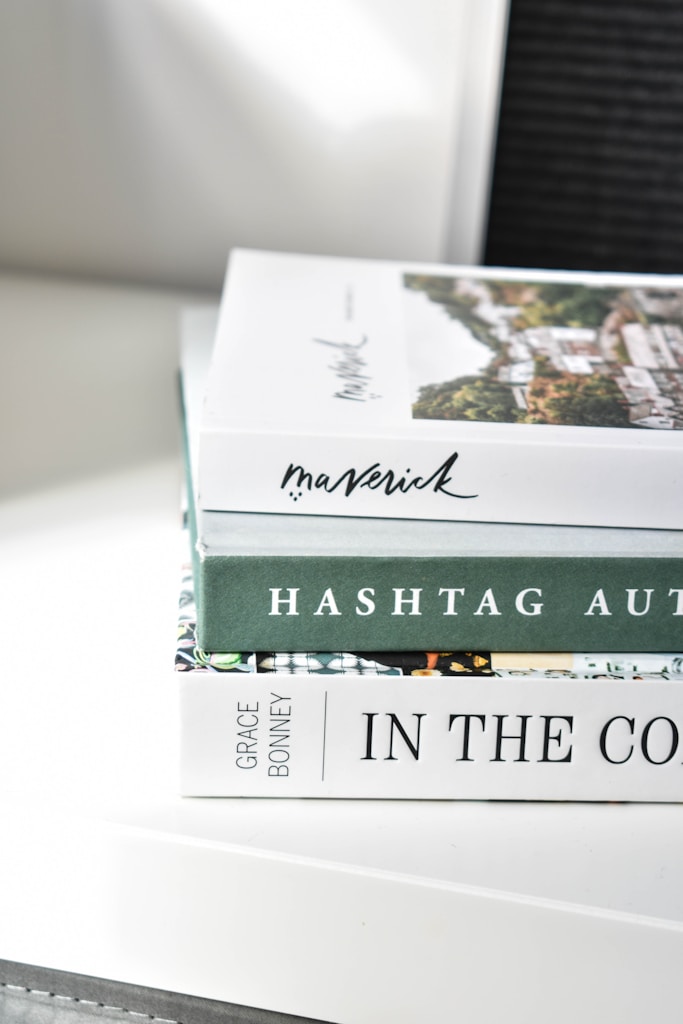on March 6, 2025

Creating a seamless design to deployment workflow is essential for efficient web development. A structured workflow bridges the gap between design and code, ensuring that projects progress smoothly from concept to launch. With the right tools, strategies, and collaboration techniques, teams can streamline their processes, reduce errors, and deliver high-quality websites efficiently.
This guide walks through each phase of the workflow, from design to deployment, providing actionable insights and best practices to optimize your project’s lifecycle.
Understanding the Design to Deployment Workflow
The design to deployment workflow encompasses all stages of a web development project, beginning with the initial design concept and ending with a live, fully functional website. This workflow includes:
- Conceptualizing and designing the project.
- Translating designs into code.
- Testing for functionality, performance, and accessibility.
- Deploying the website to a live server.
A clear and efficient workflow ensures that teams stay aligned, deadlines are met, and the final product meets client and user expectations.
Benefits of a Streamlined Workflow
Faster Development
A structured workflow eliminates redundant tasks, ensuring that the project moves swiftly from one stage to the next.
Improved Collaboration
Defined processes encourage better communication and collaboration between designers, developers, and stakeholders.
Reduced Errors
By addressing potential issues at each stage, teams can minimize bugs and inconsistencies in the final product.
Higher Quality
A well-defined workflow ensures that every detail is accounted for, resulting in a polished and professional website.
Stages of the Design to Deployment Workflow
Design Phase
The design phase involves creating wireframes, prototypes, and visual designs that define the website’s look and feel.
Key steps:
- Wireframing: Outline the website’s structure and layout using tools like Figma or Sketch.
- Prototyping: Build interactive prototypes to test usability and gather feedback.
- Visual Design: Develop detailed mockups that include typography, colors, and imagery.
For best practices in design, refer to Adobe’s Design Guidelines.
Development Phase
During the development phase, designs are translated into code, ensuring that the website functions as intended.
Key steps:
- HTML/CSS Structure: Build the website’s structure using semantic HTML and style it with CSS or preprocessors like Sass.
- JavaScript Functionality: Add interactivity and dynamic features using JavaScript frameworks like React or Vue.js.
- Component Libraries: Use design systems or component libraries like Bootstrap for faster development.
Testing Phase
The testing phase ensures that the website performs well across devices, browsers, and screen sizes.
Key steps:
- Functional Testing: Verify that all features, such as forms and navigation, work as intended.
- Performance Testing: Use tools like Google PageSpeed Insights to measure load times and optimize performance.
- Cross-Browser Testing: Ensure compatibility with major browsers using platforms like BrowserStack.
- Accessibility Testing: Check for compliance with accessibility standards, such as WCAG, to ensure inclusivity.
Deployment Phase
The deployment phase involves launching the website on a live server and ensuring its ongoing maintenance.
Key steps:
- Version Control: Use Git repositories on platforms like GitHub to manage code and track changes.
- Continuous Integration: Automate testing and deployments using CI/CD pipelines with tools like Jenkins or GitLab.
- Hosting: Deploy the website to hosting platforms like Netlify or AWS.
- Monitoring: Set up tools like Google Analytics to track performance and user behavior.
Tools to Enhance the Workflow
Project Management Tools
Platforms like Asana or Trello help teams track progress, assign tasks, and collaborate effectively.
Design Collaboration Tools
Tools like Zeplin and InVision streamline the handoff between designers and developers by providing detailed specifications.
Version Control Systems
Git enables teams to collaborate on code efficiently, ensuring that changes are tracked and conflicts are resolved easily.
Testing and Debugging Tools
Use Lighthouse for performance audits and WAVE for accessibility checks.
Deployment Platforms
Platforms like Vercel and Heroku simplify deployments with user-friendly interfaces and automation options.
Best Practices for an Efficient Workflow
Define Clear Roles
Establish clear responsibilities for each team member to prevent overlaps and ensure accountability.
Use a Mobile-First Approach
Design and develop for smaller screens first, then scale up for larger devices to ensure a responsive experience.
Maintain Consistent Documentation
Document design decisions, coding standards, and testing protocols to keep the team aligned.
Leverage Automation
Automate repetitive tasks like testing, builds, and deployments to save time and reduce human error.
Encourage Regular Feedback
Hold regular check-ins and feedback sessions to address issues early and keep the project on track.
Common Challenges and How to Overcome Them
Communication Barriers
Use communication tools like Slack or Microsoft Teams to keep everyone connected and informed.
Scope Creep
Define the project scope clearly at the beginning and use project management tools to track changes.
Lack of Testing
Incorporate automated and manual testing at every stage to identify and fix issues promptly.
Resource Constraints
Prioritize critical tasks and use pre-built components or frameworks to optimize resource allocation.
Real-Life Applications
E-commerce Websites
A retail company implemented a streamlined workflow to launch an online store within a tight deadline, leveraging automation tools and collaborative platforms.
Corporate Websites
A consulting firm adopted a mobile-first approach and component-based design system, ensuring scalability and responsiveness across their website.
SaaS Platforms
A SaaS provider used CI/CD pipelines to deploy updates efficiently, minimizing downtime and improving user satisfaction.
Monitoring and Improving the Workflow
Analyze Metrics
Track project timelines, task completion rates, and performance metrics to identify areas for improvement.
Conduct Post-Mortems
After each project, hold a post-mortem to discuss what went well and what could be improved in the workflow.
Stay Updated
Keep up with the latest tools and best practices in design and development to enhance your workflow continuously.
Conclusion
A well-defined design to deployment workflow is the backbone of successful web development projects. By following the strategies, tools, and best practices outlined in this guide, teams can deliver high-quality websites efficiently, meeting both client and user expectations.
For more insights, explore resources like Smashing Magazine’s Workflow Guides or tools like Zeplin. With the right workflow in place, your team can tackle even the most complex projects with confidence and precision.