on March 27, 2025
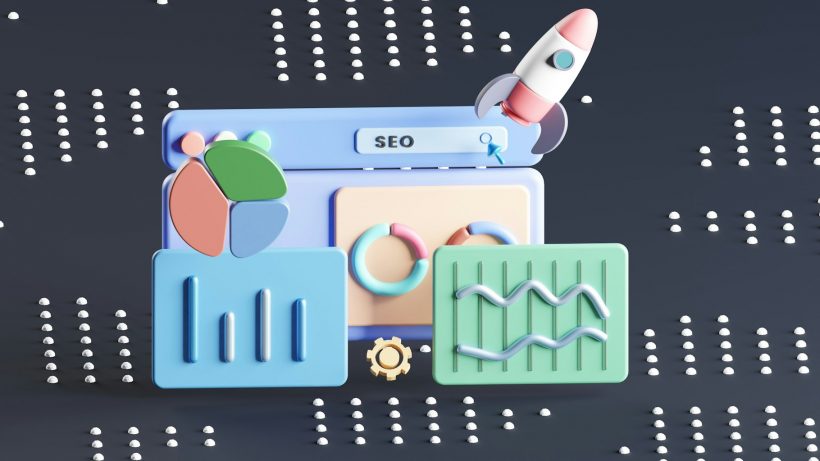
Optimizing WordPress themes is crucial for improving website speed, user experience, and search engine rankings. A fast and efficient WordPress theme reduces load times, enhances user engagement, and ensures compatibility across devices and browsers.
This guide provides actionable tips, tools, and best practices for optimizing WordPress themes, enabling developers and website owners to deliver high-performing, user-friendly websites.
Why Optimize WordPress Themes?
Faster Load Times
Optimized themes reduce unnecessary code and resources, resulting in quicker page loads.
Improved SEO Rankings
Search engines prioritize fast-loading websites, making optimization a key factor in ranking higher.
Enhanced User Experience
A responsive, fast theme keeps users engaged and reduces bounce rates, leading to better overall satisfaction.
Reduced Server Load
Optimized themes use fewer resources, ensuring smooth performance even during traffic spikes.
For an overview of why speed matters, visit Google’s Core Web Vitals.
Key Areas of WordPress Theme Optimization
Clean and Minimize Code
Eliminate redundant or unused code in your theme files to improve efficiency.
- Remove unnecessary inline styles and scripts.
- Use conditional loading to include only the code needed for specific pages.
Example of conditional loading:
if ( is_page('contact') ) {
wp_enqueue_script('contact-form', get_template_directory_uri() . '/js/contact.js', array(), null, true);
}
Optimize CSS and JavaScript
Minify and combine CSS and JavaScript files to reduce file sizes and HTTP requests.
Tools like Autoptimize and WP Rocket can automate this process.
Compress Images
Images are often the largest assets on a webpage. Compressing them reduces their size without sacrificing quality.
Use plugins like Smush or Imagify for efficient image compression.
Leverage Browser Caching
Enable browser caching to store static files, like images and stylesheets, locally on users’ devices.
Example of adding caching rules in .htaccess:
<IfModule mod_expires.c>
ExpiresActive On
ExpiresByType image/jpg "access 1 month"
ExpiresByType text/css "access 1 week"
</IfModule>
Use Lazy Loading
Lazy loading defers loading images and videos until they are needed, reducing initial load times.
WordPress includes native lazy loading for images since version 5.5. To enable it for videos, use plugins like Lazy Load.
Tools for Optimizing WordPress Themes
Google PageSpeed Insights
Analyze your website’s performance and receive actionable recommendations for improvement.
GTmetrix
Get detailed insights into your site’s speed and optimization with metrics like page size and HTTP requests.
Lighthouse
An open-source tool from Google that evaluates site performance, accessibility, and best practices.
Query Monitor
Identify slow database queries, scripts, and other performance bottlenecks in your theme.
Perfmatters
A plugin designed to disable unnecessary WordPress features that may slow down your site.
Steps to Optimize WordPress Themes
Step 1: Choose a Lightweight Theme
Start with a lightweight theme like GeneratePress, Astra, or Neve. These themes are optimized for speed and performance out of the box.
Step 2: Use a CDN
A Content Delivery Network (CDN) reduces latency by serving assets from servers closest to the user. Popular options include Cloudflare and StackPath.
Step 3: Optimize Database
Clean up your WordPress database by removing unnecessary data such as post revisions, spam comments, and transient options.
Use plugins like WP-Optimize to automate this process.
Step 4: Disable Unused Features
Turn off features like emojis, embeds, and Gravatars if they are not needed.
Example of disabling emojis:
remove_action( 'wp_head', 'print_emoji_detection_script', 7 );
remove_action( 'wp_print_styles', 'print_emoji_styles' );
Step 5: Optimize Fonts
Use system fonts or optimize web fonts by loading only the weights and styles you need.
Example of loading specific Google Fonts:
<link href="https://fonts.googleapis.com/css2?family=Roboto:wght@400;700&display=swap" rel="stylesheet">
Best Practices for Optimizing WordPress Themes
Use Responsive Design
Ensure your theme adapts seamlessly to different screen sizes for a better user experience.
Test for Cross-Browser Compatibility
Verify that your theme works consistently across major browsers like Chrome, Firefox, Safari, and Edge.
Implement Accessibility Standards
Follow WCAG guidelines to create inclusive themes for all users.
Regularly Update Themes and Plugins
Keep your theme and plugins updated to ensure compatibility and benefit from performance improvements.
Monitor Performance
Regularly test your site’s performance using tools like Pingdom and address any issues promptly.
Common Mistakes to Avoid
Ignoring Mobile Optimization
Ensure your theme is mobile-friendly, as mobile users make up a significant portion of web traffic.
Using Too Many Plugins
While plugins are helpful, excessive plugins can slow down your site. Choose lightweight alternatives and only install what’s necessary.
Neglecting Security
An optimized theme should also be secure. Use secure coding practices and implement regular security audits.
Overloading Pages with Features
Focus on core functionality and avoid adding unnecessary elements that can bloat your theme.
Real-Life Applications of Optimized Themes
E-commerce Websites
An online retailer improved load times and increased sales by optimizing their WooCommerce theme with faster checkout pages.
Blogging Platforms
A personal blog reduced bounce rates by optimizing images, using lazy loading, and simplifying the theme’s design.
Corporate Websites
A consulting firm scaled their website efficiently by implementing CDN services and optimizing their theme for performance.
Monitoring Optimization Success
Track Speed Metrics
Use tools like Lighthouse or GTmetrix to monitor improvements in load times and overall performance.
Analyze User Engagement
Track metrics like bounce rate and average session duration using Google Analytics to evaluate user experience.
Review SEO Rankings
Monitor keyword rankings to measure the impact of improved site speed on search engine performance.
Conclusion
Optimizing WordPress themes is essential for delivering fast, reliable, and user-friendly websites. By following the steps and best practices outlined in this guide, you can create themes that excel in performance, scalability, and SEO.
For additional insights, explore WordPress Theme Development Handbook or use tools like Perfmatters. With optimized themes, your website can achieve better rankings, higher engagement, and greater overall success.





