on February 11, 2025
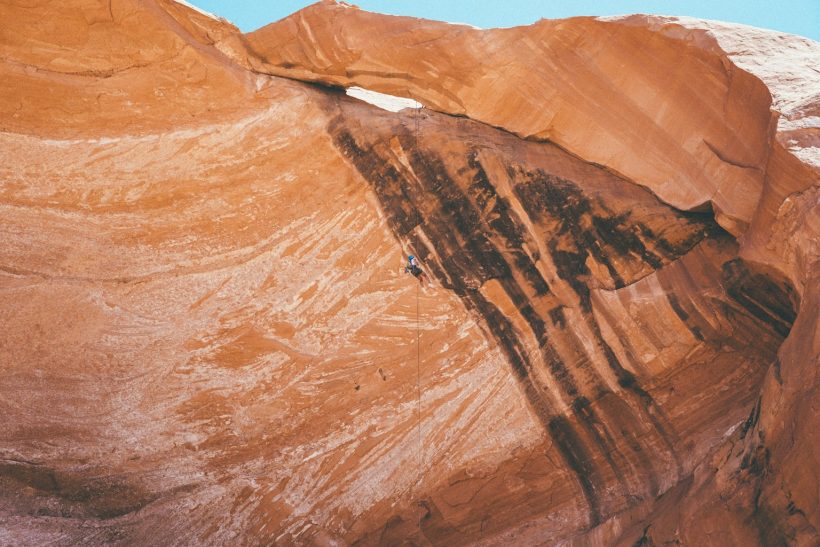
Responsive design has revolutionized how websites function across various devices, ensuring that content, including images, adapts seamlessly to different screen sizes. Properly scaling images responsive design is a critical part of creating user-friendly, visually appealing websites. By scaling images effectively, developers can improve website performance, enhance user experience, and maintain visual integrity.
This guide explores best practices for scaling images in responsive design, tools to simplify the process, and how to optimize images for performance and accessibility.
Why Scaling Images Matters in Responsive Design
Improved User Experience
Scaled images ensure that visuals fit the device screen perfectly, enhancing the browsing experience for users.
Faster Load Times
Optimized images reduce loading times, particularly on mobile devices with limited bandwidth.
Better SEO Performance
Search engines prioritize fast-loading, mobile-friendly websites, making scaled images an essential part of SEO strategies.
Professional Appearance
Properly scaled images maintain their resolution and proportions, presenting a polished, professional look on any device.
For additional insights on responsive design, visit Google’s Mobile-Friendly Guide.
Principles of Scaling Images
Use Relative Dimensions
Avoid fixed pixel dimensions. Instead, use relative dimensions like percentages to ensure images adapt to their container’s size.
Example:
img {
max-width: 100%;
height: auto;
}
Maintain Aspect Ratio
Maintaining the aspect ratio prevents images from becoming distorted when resized. Tools like CSS aspect-ratio property or padding-top hacks can help.
Example using CSS aspect-ratio:
img {
aspect-ratio: 16 / 9;
width: 100%;
height: auto;
}
Use Responsive Image Techniques
Modern HTML5 features like the picture element and srcset attribute provide device-specific image scaling options.
Example of the picture element:
<picture>
<source srcset="image-small.jpg" media="(max-width: 600px)">
<source srcset="image-medium.jpg" media="(max-width: 1200px)">
<img src="image-large.jpg" alt="Responsive image example">
</picture>
Best Practices for Scaling Images
Optimize Image Formats
Select appropriate image formats based on content and quality:
- JPEG: Ideal for photographs.
- PNG: Best for transparent backgrounds or detailed graphics.
- SVG: Perfect for icons and scalable vector graphics.
- WebP: Offers high-quality visuals with smaller file sizes.
Compress Images
Compress images to reduce file size without compromising quality. Tools like TinyPNG or ImageOptim are effective.
Implement Lazy Loading
Lazy loading delays image loading until the user scrolls to the image’s location, improving initial load times.
Example:
<img src="image.jpg" loading="lazy" alt="Lazy loading example">
Use Content Delivery Networks (CDNs)
CDNs like Cloudflare or ImageKit deliver optimized images from servers closest to the user, speeding up loading times.
Tools for Scaling Images
Responsive Design Frameworks
Frameworks like Bootstrap include utilities for responsive images, reducing manual effort.
Example using Bootstrap:
<img src="image.jpg" class="img-fluid" alt="Responsive image">
Online Image Editors
Platforms like Canva or Figma allow you to resize and export images for different screen sizes.
Browser Developer Tools
Inspect image behavior on various devices using Chrome DevTools or Firefox Developer Tools.
WordPress Plugins
For WordPress users, plugins like Smush or EWWW Image Optimizer automate image compression and resizing.
Avoiding Common Mistakes
Ignoring Retina Displays
Use high-resolution images for devices with Retina displays, doubling the pixel density of standard images.
Example:
<img src="image-2x.jpg" alt="Retina image" width="300" height="200">
Overloading with Large Images
Avoid uploading overly large images. Resize them to the maximum required dimensions for your design.
Skipping Mobile Optimization
Ensure images are optimized for small screens by testing with various mobile devices.
Failing to Test Across Browsers
Different browsers may render images differently. Test your scaling techniques on major browsers like Chrome, Safari, and Firefox.
Real-Life Applications of Scaling Images
E-commerce Websites
An online retailer used responsive image techniques to display high-resolution product images on desktops while loading smaller, faster images on mobile devices, improving sales.
Blogging Platforms
A travel blog optimized its images for mobile screens, reducing load times and increasing user engagement by 25%.
Corporate Sites
A consulting firm implemented lazy loading and CDN-delivered images, enhancing site speed and professional appeal.
Accessibility Considerations
Add Alt Text
Include descriptive alt text for all images to improve accessibility and assistive technology compatibility.
Provide Captions
Use captions to describe image context, particularly for content-heavy pages.
Ensure Tap Target Size
Make images and interactive elements large enough for users to tap comfortably on touchscreens.
Test with Accessibility Tools
Use tools like WAVE or axe to verify accessibility compliance.
Monitoring the Performance of Scaled Images
Analyze Load Times
Use tools like GTmetrix or Google PageSpeed Insights to measure the impact of image scaling on site performance.
Monitor Bandwidth Usage
Track bandwidth savings from optimized images using analytics tools provided by your CDN or hosting provider.
Gather User Feedback
Collect feedback on visual quality and performance to refine your image scaling strategy further.
Conclusion
Scaling images in responsive design is not just about aesthetics—it’s about optimizing performance, improving accessibility, and delivering a seamless user experience. By mastering scaling images responsive design, developers can create websites that are visually stunning, fast-loading, and adaptable to any device.
For additional resources, visit Google’s Image Optimization Guide or explore frameworks like Foundation. With the right tools and techniques, you can ensure your website’s images enhance its performance and impact.
