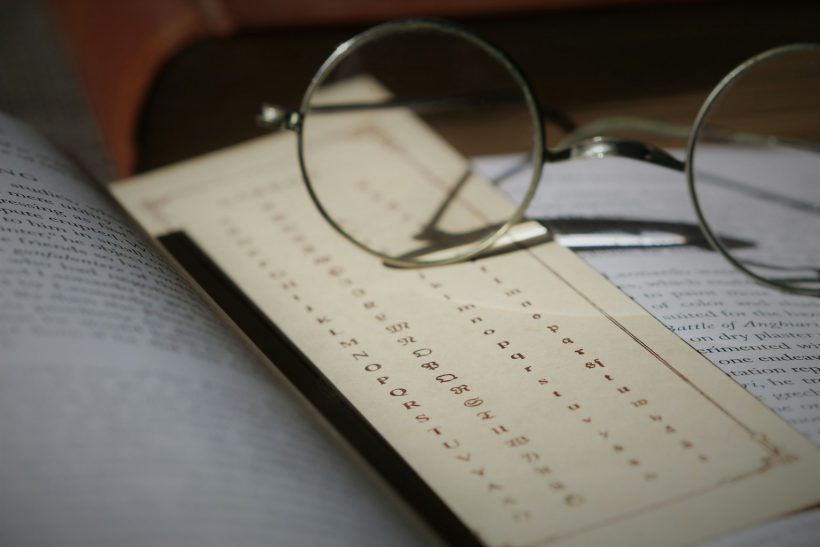on April 8, 2025
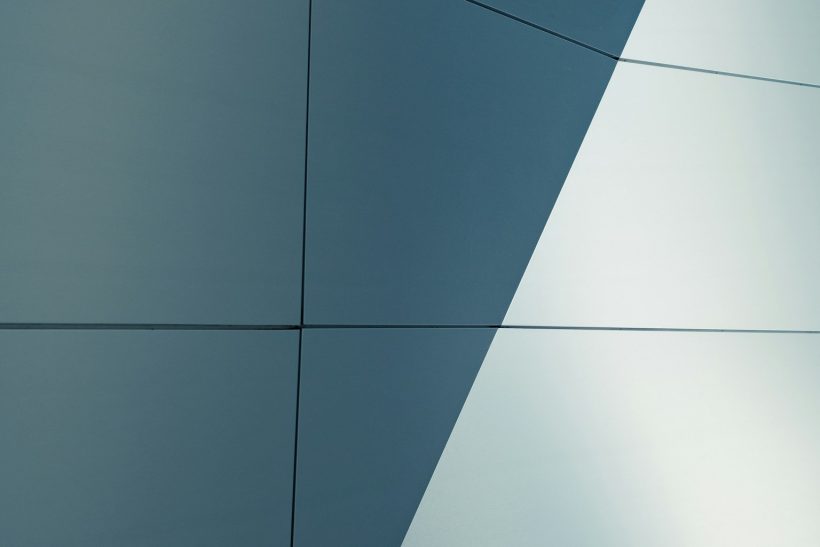
CSS Grid is a powerful layout system that revolutionizes web design by providing a structured and flexible way to arrange elements on a web page. With its ability to create grid-based designs efficiently, CSS Grid helps developers craft perfect layouts with precision and control. Whether designing responsive websites or aligning complex components, mastering CSS Grid ensures seamless and professional results.
This guide dives into the fundamentals, advanced techniques, and best practices for using CSS Grid to build perfect layouts.
What Is CSS Grid?
CSS Grid is a layout system in CSS that allows developers to define rows and columns, organizing content in a two-dimensional grid. Unlike older layout methods like floats or flexbox, CSS Grid simplifies the process of aligning elements both horizontally and vertically.
For an introduction, explore the MDN Web Docs on CSS Grid.
Benefits of CSS Grid for Layouts
Two-Dimensional Control
CSS Grid handles both rows and columns, offering complete control over layout structure.
Simplified Responsiveness
With CSS Grid, creating responsive designs is straightforward using grid properties and media queries.
Precise Alignment
Grid areas, lines, and tracks ensure precise placement of elements, achieving a polished look.
Flexibility and Customization
CSS Grid adapts to various content types, making it ideal for everything from simple layouts to intricate designs.
Key Concepts in CSS Grid
Grid Container
The parent element that defines the grid layout.
Example:
.container {
display: grid;
grid-template-columns: repeat(3, 1fr);
grid-gap: 16px;
}
Grid Items
The child elements within a grid container. Each grid item is placed in cells defined by the grid.
Example:
<div class="container">
<div class="item">1</div>
<div class="item">2</div>
<div class="item">3</div>
</div>
Grid Tracks
The rows and columns that make up the grid.
Grid Lines
The dividing lines between rows and columns. Grid lines are numbered for easy placement.
Grid Areas
Named sections of the grid for organizing content.
Example:
.container {
display: grid;
grid-template-areas:
"header header header"
"sidebar content content"
"footer footer footer";
}
.header { grid-area: header; }
.sidebar { grid-area: sidebar; }
.content { grid-area: content; }
.footer { grid-area: footer; }
Steps to Create Perfect Layouts with CSS Grid
Define the Grid
Use the grid-template-columns and grid-template-rows properties to define the number and size of grid tracks.
Example:
.container {
display: grid;
grid-template-columns: 1fr 2fr;
grid-template-rows: auto;
}
Position Grid Items
Place grid items using the grid-column and grid-row properties to specify their starting and ending points.
Example:
.item {
grid-column: 1 / 3;
grid-row: 1 / 2;
}
Add Gaps
Create space between grid items using the grid-gap property.
Example:
.container {
grid-gap: 20px;
}
Use Responsive Design
Combine CSS Grid with media queries to adapt layouts for different screen sizes.
Example:
@media (max-width: 768px) {
.container {
grid-template-columns: 1fr;
}
}
Advanced Techniques for CSS Grid
Fractional Units
Use the fr unit to divide space proportionally.
Example:
.container {
grid-template-columns: 2fr 1fr;
}
Minmax Function
Define flexible grid tracks with a minimum and maximum size.
Example:
.container {
grid-template-columns: repeat(3, minmax(100px, 1fr));
}
Auto Placement
Let CSS Grid automatically place items with the grid-auto-rows or grid-auto-flow properties.
Example:
.container {
grid-auto-rows: min-content;
}
Nested Grids
Combine multiple grids by nesting grid containers within each other.
Example:
.nested-container {
display: grid;
grid-template-columns: repeat(2, 1fr);
}
Tools to Master CSS Grid
Grid Generator
CSS Grid Generator is an interactive tool for building grid layouts.
Grid Inspector
Use browser developer tools like Firefox Grid Inspector to visualize and debug grids.
CSS Tricks Guide
CSS Tricks provides a comprehensive guide to CSS Grid with examples.
Best Practices for CSS Grid Layouts
Plan Your Layout
Sketch your layout or create a wireframe to define grid areas and item placements.
Combine Grid with Flexbox
Use CSS Grid for large-scale layouts and flexbox for detailed alignment within grid items.
Test for Accessibility
Ensure grid layouts are accessible by using semantic HTML and following ARIA guidelines.
Optimize for Performance
Minimize CSS complexity by using reusable classes and avoiding over-nesting.
Validate Cross-Browser Compatibility
Test your grid layouts on multiple browsers to ensure consistency.
Common Mistakes and How to Avoid Them
Overcomplicating the Grid
Keep grid definitions simple and avoid unnecessary complexity that can hinder readability.
Ignoring Responsiveness
Always test layouts on various screen sizes and devices to maintain usability.
Skipping Browser Testing
Validate grid functionality on browsers like Chrome, Firefox, Safari, and Edge to catch inconsistencies.
Real-Life Applications of CSS Grid
E-commerce Websites
An online store used CSS Grid to create responsive product grids, enhancing the browsing experience for users on all devices.
Blogs and Portfolios
A blogging platform adopted CSS Grid to organize posts and images into visually appealing layouts.
Corporate Websites
A consulting firm utilized CSS Grid to align content and create a professional and polished homepage.
Monitoring and Refining Grid Layouts
Analyze User Feedback
Gather insights from users about layout usability and aesthetics.
Perform Regular Audits
Audit your CSS code for efficiency and eliminate unused or redundant styles.
Use Analytics
Evaluate bounce rates and engagement metrics to measure the impact of your grid layouts.
Conclusion
Mastering CSS Grid perfect layouts enables developers to create seamless, responsive, and visually striking designs. By following the techniques and best practices outlined in this guide, you can build layouts that enhance user experience and meet modern web design standards.
For additional resources, explore tools like CSS Grid Generator or refer to guides on MDN Web Docs. With CSS Grid, achieving pixel-perfect layouts has never been more efficient or accessible.